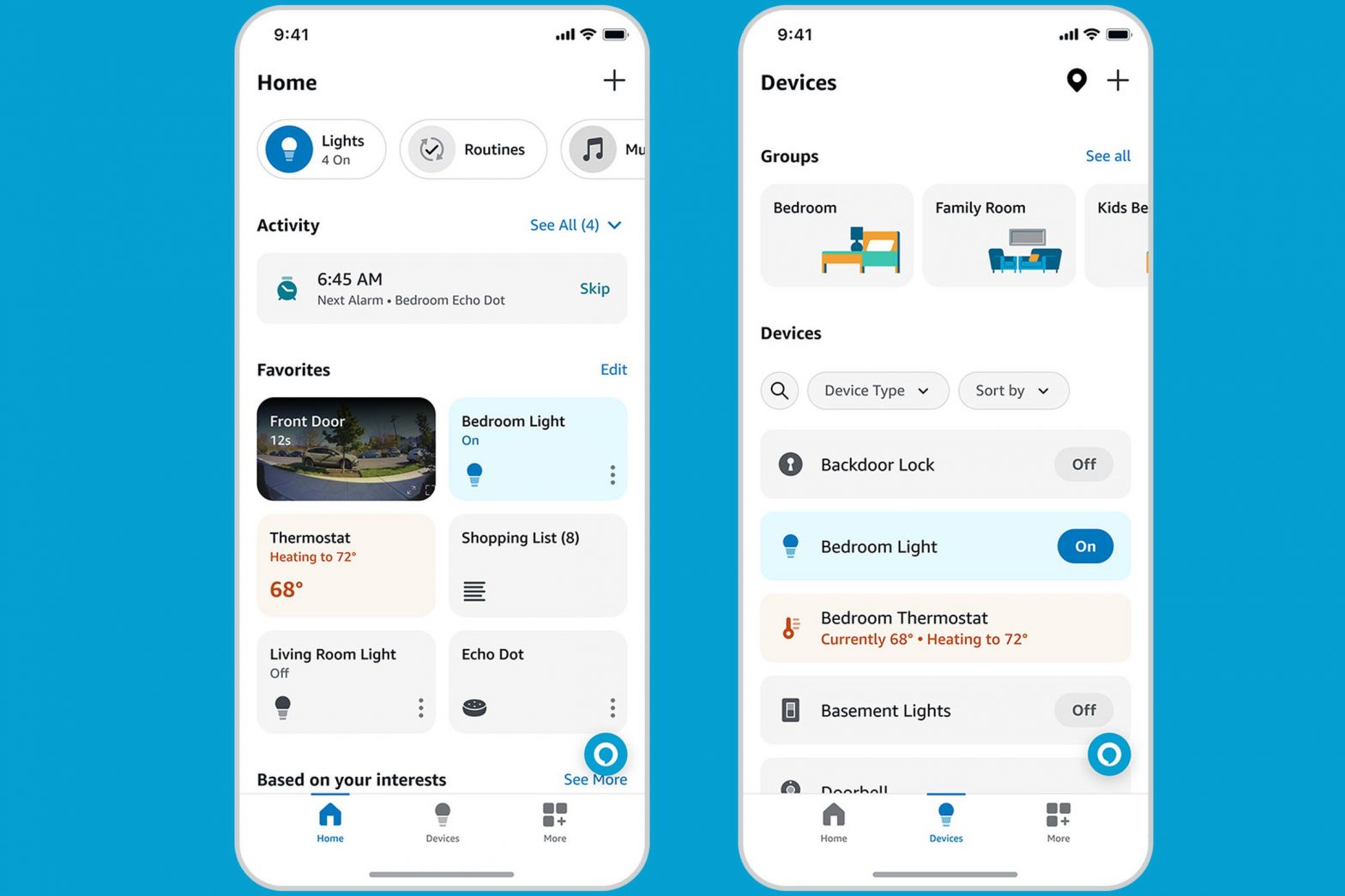/
The new app puts the smart home front and center and adds more customization options.
Share this story
:format(webp)/cdn.vox-cdn.com/uploads/chorus_asset/file/25125254/Final_Image_Alexa_App_Update.jpg)
It’s been 87 years … (okay, three), but Amazon has finally updated its Alexa app. The revamp is rolling out fully this week to iOS and Android devices, but it started this summer with some small changes you may have already spotted. The end result is an app that’s more streamlined and more tailored to smart home control. And while it’s not appreciably faster (boo), it is considerably more intuitive and easier to use (yay).
I’ve not been quiet about my disdain for the Alexa app’s (lack of) capabilities. But this new app and the new Map View feature that launched last month, combined with the increased smart home control capabilities of the Echo Show 8 and the new Echo Hub, could convince me to try it again as my smart home daily driver.
According to Amazon’s director of smart home, Charlie French, the redesign’s primary focus is putting smart home controls front and center. “We’ve seen great momentum with smart home. We now have millions of customers with over 20 devices connected. So, this is about making it as easy as possible to access their devices,” he said in an interview with The Verge.
The new app is less cluttered and has fewer cutesy Amazon illustrations. It now looks less like an attempt at being a personal assistant and more like a dedicated smart home app.
Here’s a rundown of the biggest changes:
The new Alexa app Home tab
The Home tab now has clear organization, as opposed to the random “most relevant” and “recently used” items it showed previously. It’s also customizable, so you can pick what you want to see and use, not what Alexa thinks you want to see.
There are now three distinct sections for smart home / Alexa control, all of which you can edit.
New shortcut buttons
The top row of the Home tab is now a sideways scrollable list of shortcut buttons for smart home devices and Alexa tools like Music, Shopping Lists, and Drop In. You can edit this and choose from around 17 different shortcuts.
Shortcuts for device types like lights, locks, and climate take you to a list of the devices you have in that category, where you can control them. The shortcut also shows a device’s status, such as how many lights are on and the current temp. French says this info is currently limited to users with less than 20 devices but will be coming soon to “the power users.”
The Activity tab comes next; French says this shows time-sensitive cards for info like smart home alerts, timers, alarms, and any reminders you have set. You can expand this section, but it takes up less space by default than the previous activity section. Plus, you can dismiss the cards, and the whole section goes away completely when it’s empty.
More Favorites
Favorites has moved from the Devices tab and is now front and center on the Home tab, letting you instantly control devices like lights and locks with one tap as soon as you open the app.
Tapping devices like thermostats and cameras pulls up a bottom sheet so you can adjust the thermostat’s temperature or see a live view without hopping into another screen.
According to French, you can have up to 200 devices in your Favorites. However, I added 14, and it started to get a bit unwieldy. Coming in 2024, Favorites will be able to include snapshots from up to six Ring cameras, with a Ring Protect Plan, says French.
Below Favorites is a row of ads for Amazon services and products. Yes, there are still ads. (This is Amazon, after all.) But they seem smaller and less intrusive than previous iterations.
The bottom menu bar in the app has been streamlined to just three icons: Home, Devices, and More. More is where you’ll find Settings, Activity History, and all the other stuff the Alexa app offers (Routines, music, skills, automotive, emergency assist, etc.).
Finally, the Home tab Alexa bubble (which overlays on most screens) now lets you type a text command to the assistant as well as talk to it.
The new Amazon Alexa Devices screen
The other big revamp is the Devices screen. Now that the Home tab is more focused on smart home controls, Devices has become more of a settings page, “It’s somewhere you go to do more involved things,” says French, as opposed to using it for quick control.
Groups — Alexa’s version of rooms — are now in a sideways scrolling line at the top, and a list view of your connected devices takes up the rest of the screen. This might be a bit of an adjustment for those used to using Groups to control their homes.
You can now search your devices list by name and sort them alphabetically, by date added, or by device type — including “other.” That last one is a big upgrade for me personally. Previously, looking for a device that wasn’t part of the main categories (such as motion sensors) meant scrolling through all devices — which, for me, is upward of 200. Now, the “other” filter cuts down on clutter.
Alexa now has a map view
The alternative to the list view on the Devices screen is the new Map View feature. This ostensibly replaces the Groups function in the app for controlling your home. You can access this by tapping the map icon in the top right. From here, you can interact directly with devices on a floor plan of your home.
However, Map View is in a closed preview right now and is only available on iOS devices. It also requires an iPhone 12 Pro or Max iPhone or newer or a fourth-gen iPad Pro or newer to set up. It will be coming to the Echo Hub when it launches. I’ve been testing the interface for a week or so now and will have a review of it shortly.
I’ve only just started playing with the new app, and as noted, I’m still running into some lag and occasional glitches. But overall, the improvements feel like quality upgrades. It is high time Amazon focused on improving Alexa as a smart home assistant, where it has the most potential to be useful.
Screenshots by Jennifer Pattison Tuohy / The Verge