The iOS 16 public beta is here, which means you can get a taste of Apple’s upcoming mobile software before its stable release. As we saw at WWDC in June, the iPhone is slated to get a whole new lock screen, edit and send options in iMessage, improved dictation, a Medication tracker, new sharing features and more. iOS 16 is shaping up to be a beefier update than years past, and you might (understandably) be itching to test it out.
As always, I have to remind you that installing any beta software comes with risks. Some of your favorite apps might stop working, or worse, your phone might be completely bricked. If you’re still set on running the beta, please make sure to back up your data. You can access the preview by enrolling on Apple’s website, which will push a download option to your phone’s Software Update section.
Just as with the iOS 15 public beta last year, basically all the features announced at WWDC are ready for testing. The only things missing would require developers to make some changes, like integrating an API for the new live activity update box on the lock screen. And the redesigned CarPlay, won’t be available until next year. I can’t get into every single change, and will save my more complete evaluations for our full review when iOS 16 is officially released.

Screenshots
New lock screens are a visual refresh
Once my phone restarted after installing the beta, the change was obvious. Instead of the clock and list of notifications my eyes had grown tired of, there was a box at the bottom of the page telling me the software had updated. The clock font was a thicker, blockier style, which I immediately wanted to change. I long-pressed the wallpaper, but that brought up the page for me to enter my passcode.
I found a bug where I couldn’t access the editor or switch pages until I set up Face ID. Basically, you can’t tweak or change lock screens without logging into your phone, but when you enter your passcode, the system takes you straight to your home page, bypassing the lock screen altogether. Face ID allows your iPhone to stay on the page after having unlocked your phone.
Once I got into the Lock Screen creator, I could choose from eight styles and two colors for the clock, as well as add up to five widgets across two boxes at the top of the page. I picked the weather, air quality and UV index widgets, and then added two more profiles with different wallpapers featuring my favorite photos (you can also choose your preferred emoji, people or color). There’s also options based on the weather or “Astronomy,” which uses your position to show where you are on a globe. It can also display the moon or solar system.
Each page can be linked to a Focus mode, though there must always be a default lock screen that isn’t tied to anything. Speaking of, Apple also added Focus filters to let you have finer control over what you want to interact with in certain modes. You can choose which tab groups appear in Safari with your Work profile and pick a different calendar to see when set to Play. iOS 16 also offers Allow and Silence lists when you’re setting up your Focus modes, and will provide suggestions around Lock Screen content that would be relevant to each profile.
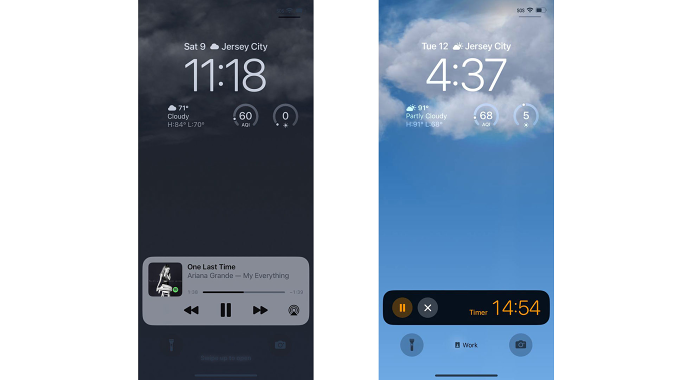
Screenshots
The revamped Lock Screen also features a new “live activity box” at the bottom. The idea is that when you’re following a sporting match or recording an interview for example, you can stay updated without having to leave the app open. Developers need to integrate the new API for this to work. Right now, it works with Spotify and Apple’s timer app, making it easy to pause or skip ahead in my music and cancel my countdowns.
Messages gets better
One of the most useful changes coming with iOS 16 is the ability to edit and unsend chats in iMessage. For now, this works best with people who are also using the public beta — anyone on iOS 15 will see a second message that says “Edited to” followed by your new words. Just like what people on Android used to see when iPhone users used emoji reactions on texts.
You’ll have 15 minutes after sending a message to access the options for “Undo Send” or “Edit.” When you rescind a message, by the way, your friend will see an alert saying “[friend’s name] unsent a message.” Texts that had been updated have the word “Edited” next to the read receipt below the bubble.

Screenshots
Apple also updated the dictation experience. Now, when you tap the microphone on the iPhone’s keyboard, the QWERTY setup stays in place instead of being taken over by a waveform animation. A small tab with a microphone icon appears over the input field when you’re not speaking, so you know dictation is still enabled.
You can tap mistakes in the box and continue dictating to fix them, which is similar to what Google did with its updated voice engine on the Pixel 6. Unlike on Android, though, iOS 16 doesn’t allow you to speak commands like “Send” or “Delete all”. This dictation interface didn’t appear when I was typing in the App Store’s search bar, though, so despite this being a systemwide feature, it still appears to be missing in places.
Visual Lookup is the most fun
Of all the updates the iOS 16 beta brings, my favorite has to be in visual lookup. Or, as I prefer to call it, the quicker-sticker-maker. Basically, you can long-press a subject in any picture in the Photos app and copy it without the background and paste it somewhere else.
I was impressed with how accurately the system picked out subjects, whether it was a coworker smizing against a blue sky, or a model in a flowing dress in front of a building. Sadly, it doesn’t work on things in the background — I couldn’t get it to highlight a dog behind its owner.
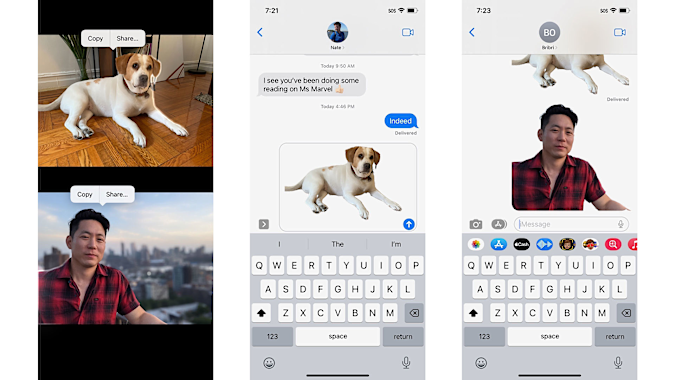
Screenshots
When you paste your selection into a Message field, it’s automatically sent as a cutout with a transparent background — i.e. a sticker. But often, the system would think I was trying to send a picture and add a black background, which took away from the effect. This is a known bug, though, so it shouldn’t be happening by the time iOS 16 is ready for its stable release.
Apple also added video support for Live Text, which scans images for text and picks them out so you can interact with them. This will work in the Photos app, as well as anything that uses the iOS player, which includes fullscreen videos from articles on the web. Third-party services with custom controls won’t automatically support this, but developers can integrate the ability if they wish.
Medications and health features still need work
I was looking forward to seeing the new Medications feature in the Health app and, satisfyingly, it’s straightforward and intuitive. I easily found my daily pill, and Apple offers US users the option to scan their packaging label. The database is still somewhat sparse, and I couldn’t find the specific brand and dosage of Vitamin B12 that I take every day, but I imagine as more people use this and plug their own pills in, there will be more entries soon.
While it’s helpful that you can choose frequency intervals like daily, alternate days, specific days of the week and more, I wish there were a way to choose an end date. You can set a specific day to start your meds, but for short-term situations like a course of antibiotics, for example, you’ll have to manually delete the entry after you’re done.
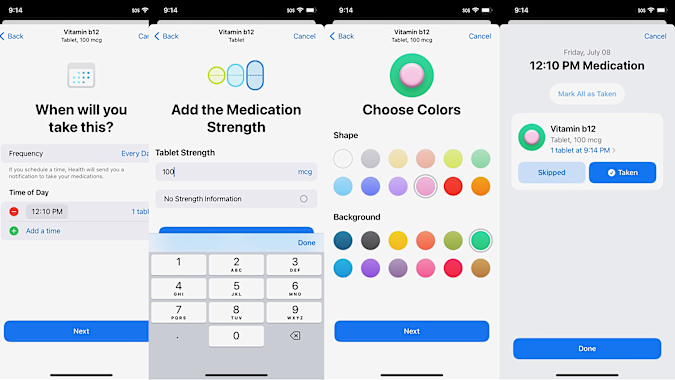
Screenshots
The most intriguing aspect of Medications is that if you enter substances that have risky interactions, the system should flag it for you. This isn’t limited to drugs — Apple also prompts you to add whether you consume alcohol, marijuana or tobacco. Through this, I found out that my birth control might increase the effects of marijuana, and the Health app labeled this as a Moderate drug interaction.
I’m allergic to a few different drugs, including some major antibiotics, and I’ve listed this information in my medical ID in the Health app in case of an emergency. When I added one of the antibiotics in Medications, I wasn’t alerted about it. Granted, the information in the medical ID is simply a list of words as opposed to a piece of data Apple can use to match against other information. And I probably wouldn’t encounter a situation where I’m dispensed medication that contains something I’m deathly allergic to. But it would be nice to see Apple think about how to approach situations like this.
Concerns about medical privacy are at an all-time high and I almost didn’t want to list my birth control in Medications, though I do feel that Apple’s privacy policy is one of the better ones around. Still, if there was a way for this information to be hidden behind a passcode, I would feel a bit better.
Sharing, accessibility and a long list of other updates
I’ve barely covered the list of changes iOS 16 will bring, but we’ve covered what will have the biggest impact on your daily experience. If you frequently collaborate with others, the new Safari group tabs can be helpful. I created a group and shared it with fellow deputy editor Nate Ingraham as we tested the new software. I had the Engadget home page and Apple’s iOS summary open, and the next day he had added some other reference pages, but he also noticed I had been looking up the cast of Ms. Marvel.
Sharing photos with your friends and family is also easier if they’re using iOS. You can create a shared photo album and images added will be synced with all members. Family Sharing has also been updated to make child accounts easier to set up, and your kids can send you Screen Time requests through Messages (and you can approve or decline from the chat, too).
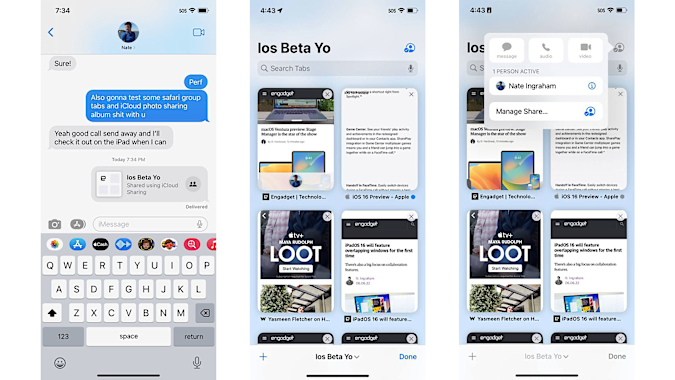
Screenshots
I didn’t have time to check out some of the other new features like the assistive Door Detection tool or Sound Recognition. But I did try Live Captions, which provides subtitles for audio playing through all apps on your phone. Though Apple’s version is occasionally inaccurate and slightly slow compared to Android, I appreciate that I can tap the box on iOS and choose to pause Live Captions or tap the microphone icon to switch to transcribing sounds in my surroundings. I can also minimize the Live Captions box on iOS, leaving only a floating circle on the screen that stays out of the way till I need subtitles again.
Apple also added a new Safety Check tool that “allows you to disconnect from people, apps and devices you no longer want to be connected to.” You can review the people and apps that have access to your location, photos, calendar or contacts and revoke permissions, or choose nuclear options like “Emergency Reset” or “Select All and Stop Sharing.” Changing these options requires you to sign in, either with a passcode or by Face ID. There’s also a new Lockdown Mode that the company announced earlier this month, which is “an extreme, optional protection” for those who “believe you may be personally targeted by a highly sophisticated cyberattack.”
I’ve been enjoying the iOS 16 public beta, and though I still hesitate to recommend installing beta software, most people who aren’t risk-averse will enjoy the updates. If you’re worried about stability and losing your data, you can always wait till the final release (typically in the fall) to get the new features.
All products recommended by Engadget are selected by our editorial team, independent of our parent company. Some of our stories include affiliate links. If you buy something through one of these links, we may earn an affiliate commission.